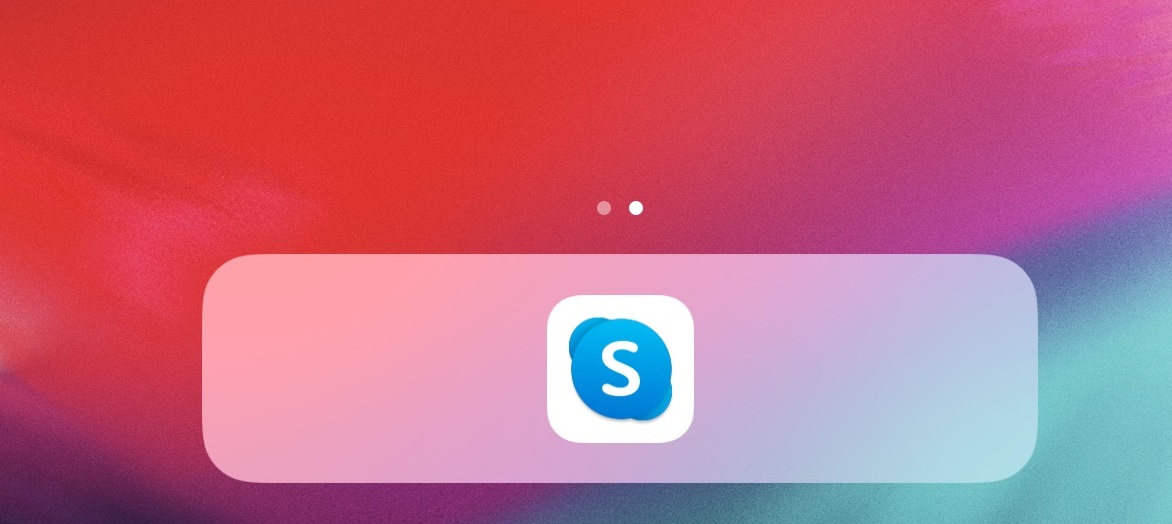Updated results after a week of use can be found below!
With Covid-19 running wild, we all need to cut back and adopt our lifestyle to the situation. For some of us that’s easier and for some it’s a bit harder.
We’ve seen a whole bunch of articles and posts on how we can enable work from home and what we can do to keep our companies functional. But I’d like to venture into a more personal realm here today.
My grandma lives in an assisted living home about an hour away and my grandpa just died a few weeks ago. Right now she’s confined to her room within strict social distancing rules trying to protect the main risk group. So there she is – recently widowed, without any chance of being visited by her family and only a nurse checking in a few times a day and bringing food. My grandma is a very social woman who loves to be surrounded by people and, more than anything, enjoys having my daughter (her great-granddaughter) running around her place.
Combine this with a lack of understanding for technology and the incapability to use a smartphone (ruling out WhatsApp-Videocalls and the like) an you get: Loneliness. A lot of it.
Obviously, we’re not gonna let that fly. I had an iPad Air lying around the apartment that I had stopped using because the battery is in a terrible state and it slows to a crawl if you try to use it properly. Also I have wonderful Surface Pro 6, so who needs anything else anyway? Right?
Quickly the idea was born to re-purpose the iPad as a single use appliance for my grandma to keep in contact and see her great-granddaughter once in a while.
People
The end-user
My grandma is in her 80s and never owned a touchscreen-device in her life. How does all this work?
Hearing my plan to give her a way to talk to and see her family completely surprised her. She was baffled that this would be possible and a bit nervous if she’d be able to use the device correctly without “breaking it”.
I wanted to avoid false hopes, so I only told her after testing most of the stuff and thinking things through properly. Her response prompted me to rethink two things:
- I had a case for the iPad that can be used to stand it up for a call. Given the lack of experience with touchscreens, I imagined my grandma would likely be pressing the buttons like a physical button and tip the tablet over in the process. This made me look for a stand with a heavy base and good tip-over-resistance.
- My focus on the software side shifted to avoiding accidental misuse. If my grandma – at any point – were under the impression that she had done something wrong or “broken” something, this would be causing stress. I’ve looked into options to make accepting the call as easy as possible and locking down potential unexpected notification to the absolute minimum.
Help along the way
Due to the social distancing rules, it’s not possible for me to visit my grandma and set up the device. I was able to talk to the administration of the home and got a very positive response!
The director liked the idea very much and told me about a family member in a similar situation. Their family member was in their 90s, had not been exposed to technology a lot in their life and was struggling with on-setting dementia. The family had put together an iPad as well and were using facetime to stay in touch.
I was able to leave that call with a new found sense of optimism about my idea and the promise that a staff member would set up the device (with me guiding them via phone) in my grandma’s room.
In exchange, I also offered to help if other families were struggling with this due to a lack of technical knowledge.
We agreed on staying in touch and maybe even setting up a few communal devices for all inhabitants of the home. (We’ll see how that goes, there are a lot of challenges around financing and ensuring hygiene/security.)
Hardware
The iPad
The iPad Air was a given for me, since I had it at home.
The stand
It was important to me that the iPad would be placed in a stand and not a cover. I want to reduce the risk of it being knocked over and I want to keep the angle as consistent as possible. The whole construction (stand+iPad) is installed in one place and not meant to be moved around. My grandma is wheelchair bound, so having it on a table she could just roll up to, seemed to be the best choice.
I decided on the AboveTEK Retail Kiosk iPad Stand for it’s stability. The reviews appeared to validate their claims and when the stand arrived I was very happy with the quality.
This is not supposed to be an advertisement, by the way – just personal experience.
The “stuff”
I plopped a protective film on the display in case it would topple over and to cover a tiny crack on the top edge of the iPad (you need to look closely to see it in the picture). Also I bought a sturdy 2m lightning cable and a wallcharger. Since the battery is all over the place, the iPad will be plugged in constantly.
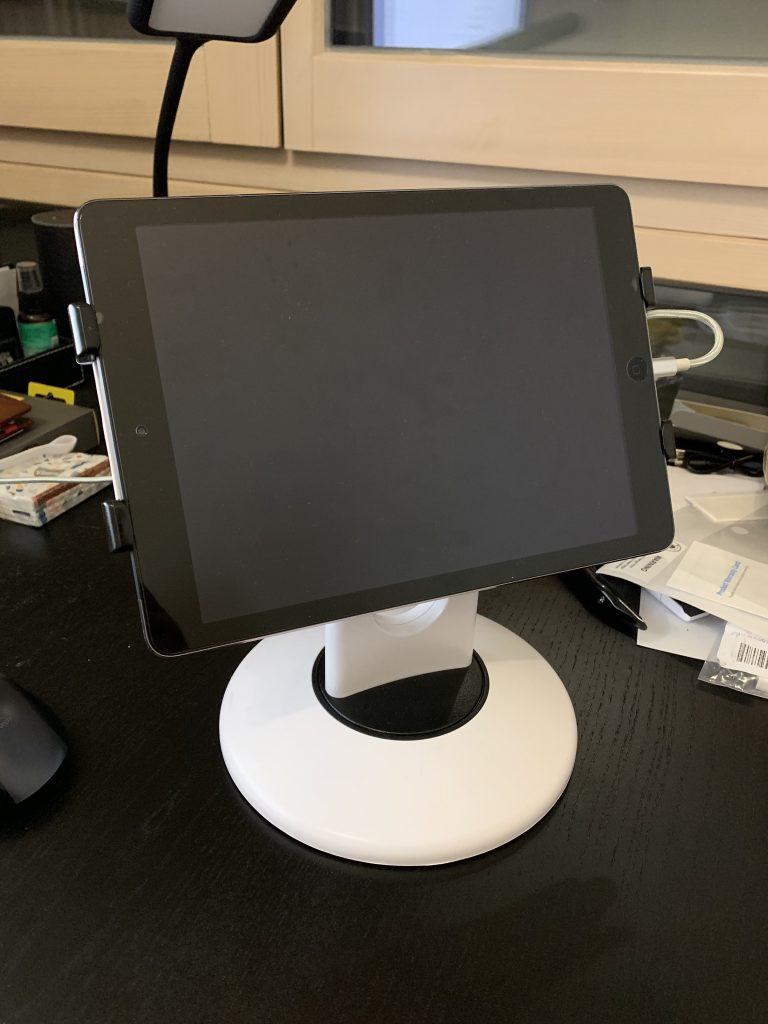
Software
The OS
Nah. I’m kidding. It’s iOS, obviously.
The video call software
My first impulse here was to use facetime, only because you really need to press exactly one button to pick up from a locked device and it’s basically impossible to do something wrong…
I soon had to realize that half of the family is on Android devices and I would create a solution for only part of us. The choice for Skype was quickly made since:
- It’s free to use.
- It’s easy to use.
- It runs on all kinds of devices.
- It pushes calls to the lockscreen on iOs.
- It takes only two interactions to get the call up and running (more on that later)
Configuration
Accounts
I created a new Apple ID here to ensure that no iMessages or other notifications for my existing account would be arriving.
I also created a new Microsoft account for Skype here and called all members of my family from the new account to get the new account into their contact lists.
iPad
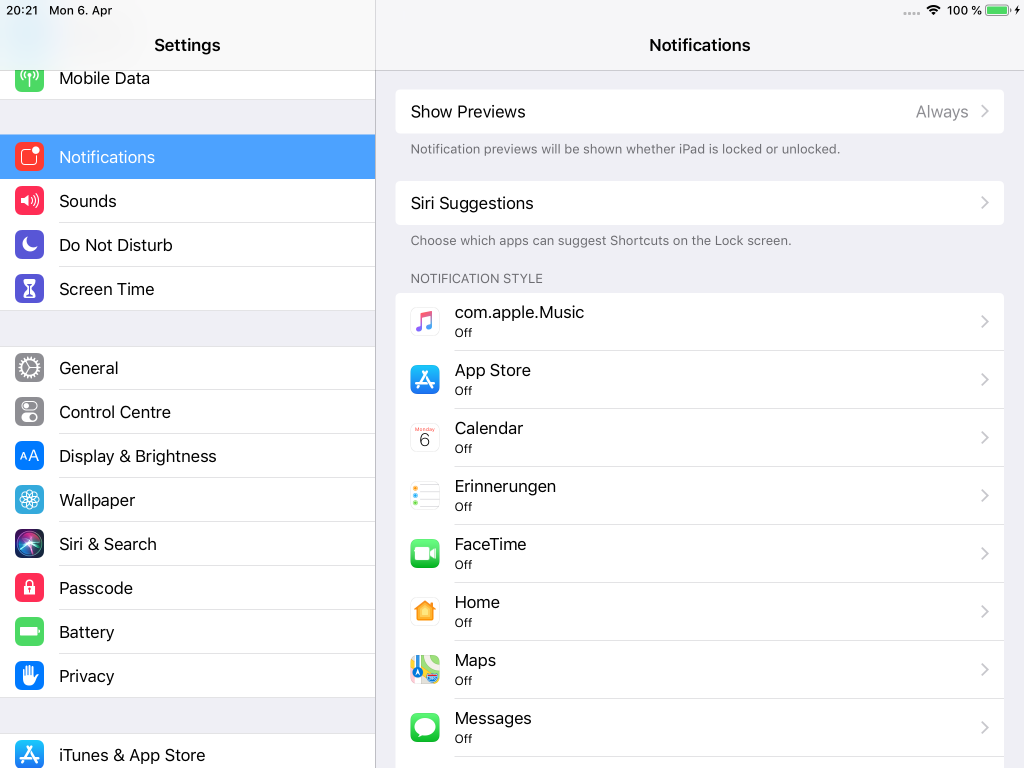
I turned of every notification I could. The iPad will be used for Skype exclusively, there’s no need for popup notifications from anything.
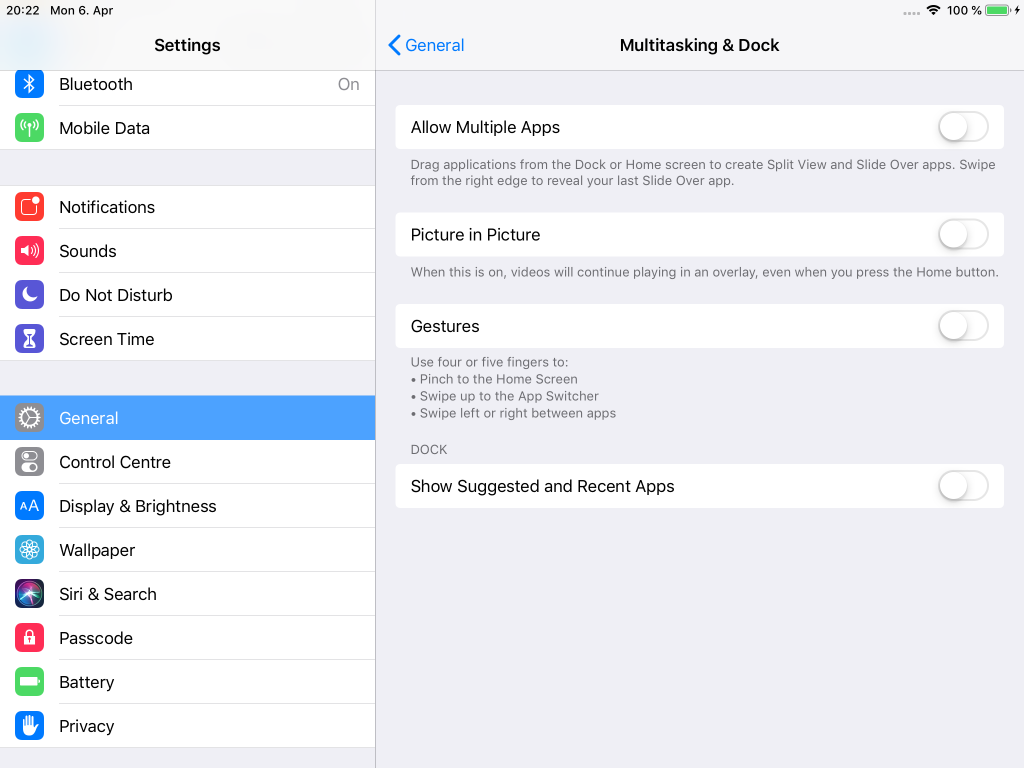
In General > Multitasking & Dock I removed everything. Allowing multiple apps to share the screen and gestures just increase the risk of accidentally switching or closing out of the app by touching the screen.
I also removed the “Show Suggested and Recent Apps” because I want the home screen to be as clean as possible (more on that later).

I turned off the control center access from within apps for the same reason. An accidental interaction with the screen could open the control center and result in confusion.
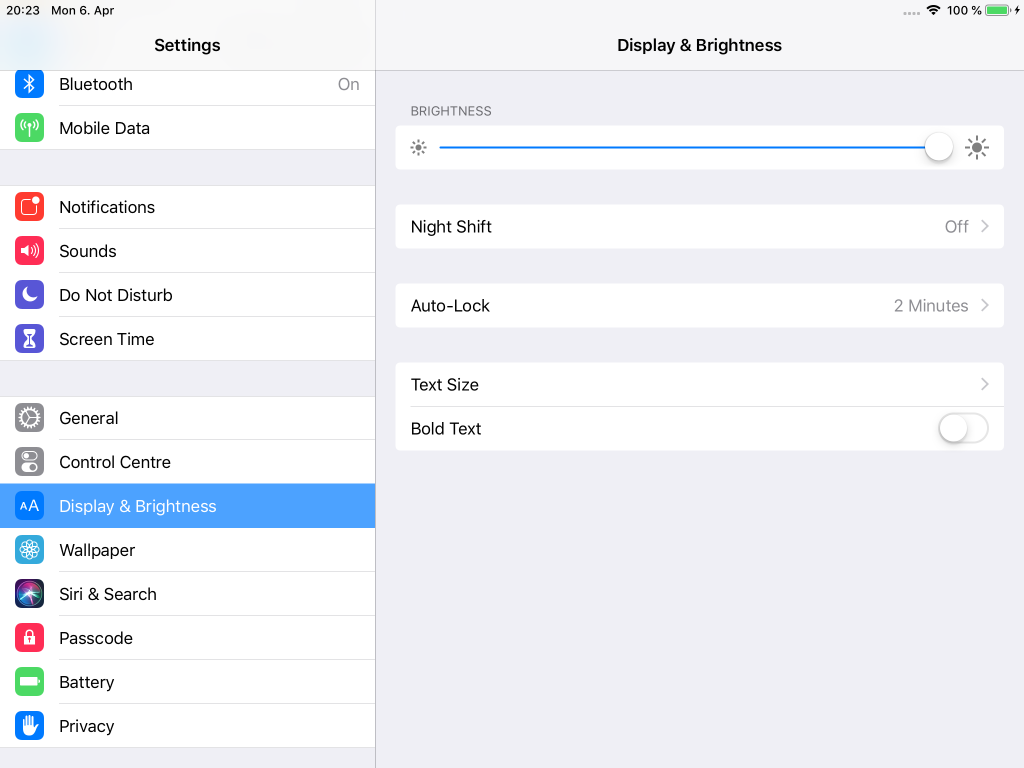
The brightness has been turned up and night shift has been turned off.
I set the iPad to lock after 2 minutes without interaction. This allows for the family to end the call on their end and my grandma can just leave the iPad without having to think about locking it.
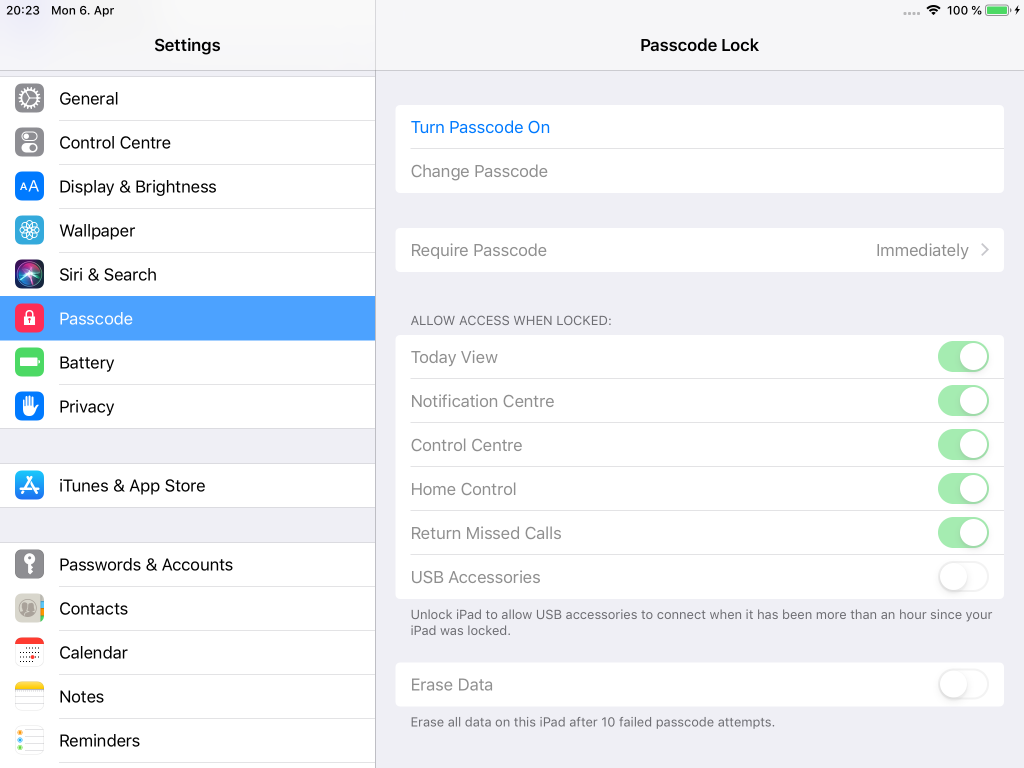
The device passcode has been removed. If a passcode is set and active, it has to be entered to turn on the camera when picking up a call.

We don’t need any automatic downloads in the device, updates should not auto-install. I also turned off in-app ratings to avoid prompts during use.

I moved all apps into a single folder and cleared the dock except for Skype. The minimalist interface should help avoid accidentally opening apps.
Skype
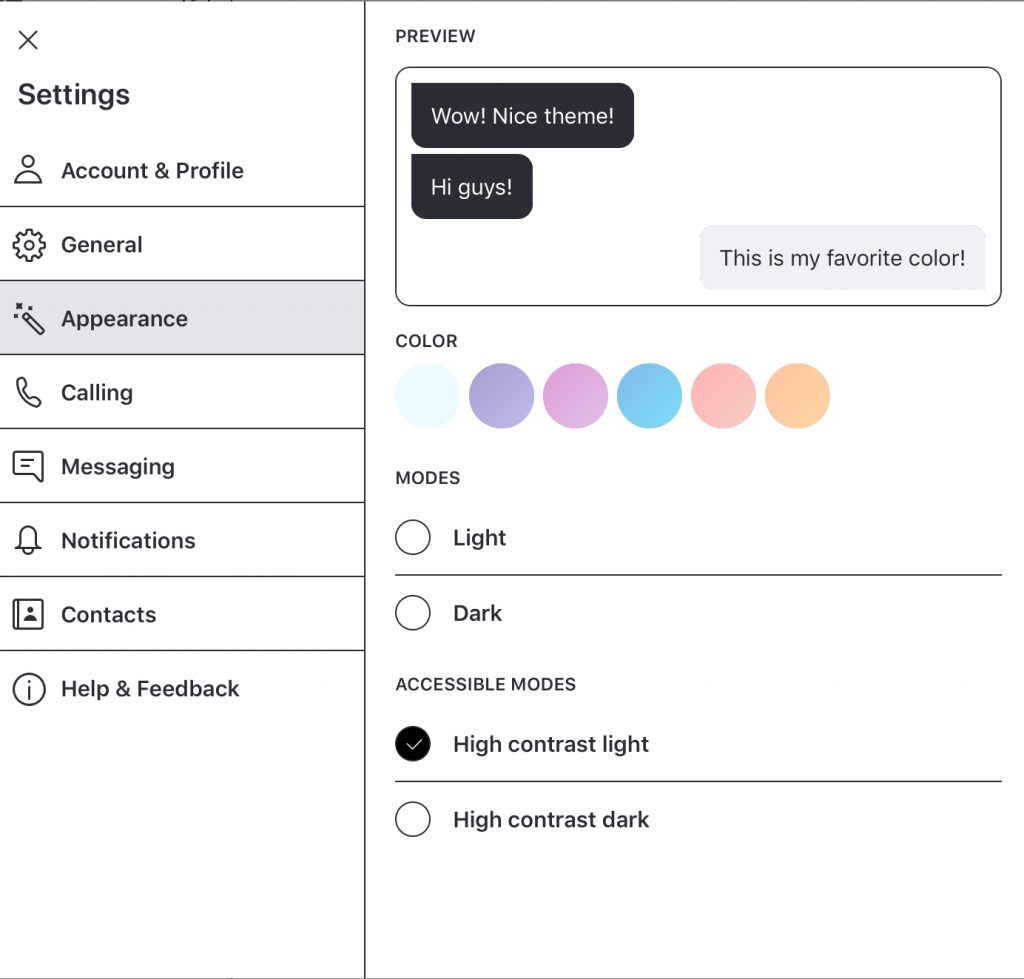
I chose to set the design to a light one with high contrast.
Accepting a call
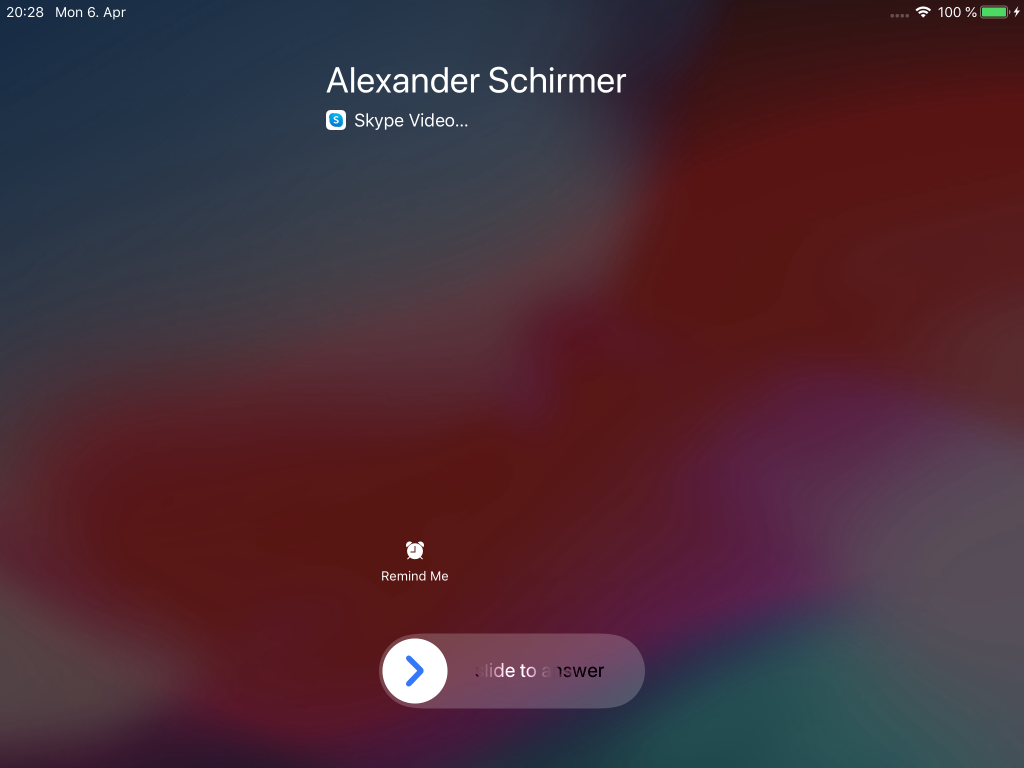
When a call comes in, the screen prompts to slide to answer.
(Turns out, this is hard to explain to someone with virtually no experience with touchscreens.)
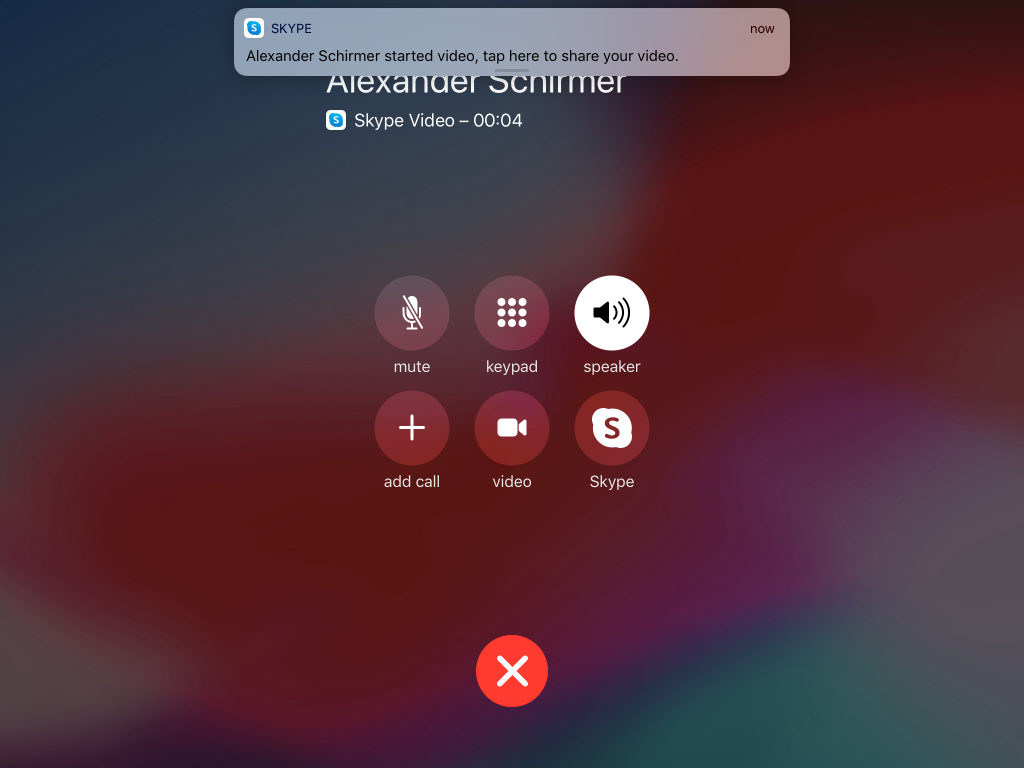
This is where using Skype instead of Facetime is relevant again.
In addition to sliding to pick up, you need to manually start the video by taping either the push notification in the top or the video button in the middle of the screen.
Network
There’s no Wifi available at the facility, so I put a SIM-Card with a data plan in the iPad. The device will be standing on a table by the window, LTE reception in the general area is good.
Cost
Capital cost: the hardware ran at about 55€ total
(not counting the iPad I already had)
Running costs: 11€/month for the data plan
The Result
Currently I’m not allowed into the facility to set up the iPad because of the social distancing rules. I got in touch with the backoffice and they promised to have someone set it up. They are a bit overwhelmed right now, so I’ll be updating this post as soon as we had the first test call.
Update
Short version: It works like a charm!
I was able to pack the iPad with the stand and everything attached. This way my grandma was actually capable of doing the entire setup herself. She just had to plug it in and the iPad booted right up and logged on the mobile network (I had disabled the SIM PIN as well).
Three small issues arose:
- It seams as if the iPad “forgot” the volume setting when it was switched off. So instead of the volume being all the way up like I intended, the device booted into a default medium volume level. I had to talk my grandma through finding the correct hard-button and pressing it. The main issue here was, that the buttons are located at the top of the iPad (actually at the right hand side, but that’s up, when it’s in the stand) and were not visible when sitting in front of the device.
I took a different tablet I had at home into my hands and followed along all the steps that I was telling my grandma to do. This helped me take her perspective and we were able to resolve this in a short phone call. - The stand is pretty stable. Adjusting the angle of the screen takes a bit of force. This made my grandma very nervous. Adjusting the screen for the first time was a slow process as she was afraid of breaking something. With a bit of patience and affirmation, we were able to get it set up correctly.
- Sometimes the mobile network isn’t too great and the iPad responds by turning off my grandma’s video. This happens in only very few calls and isn’t that problematic. It’s more important for her to see us than the other way around. The first time this happened was in a call I wasn’t on, this confused both sides a bit. But now everyone knows to just end the call and re-dial if that happens. From my reports, that’s been the case in 2 calls so far.
I’ve waited a week to write this update, to have some usable information. Picking the call up is as easy for my grandma as I had hoped it would be. I called her from my hike with my daughter today and she was beyond happy! My mother actually replaced the regular phone calls with skype calls and they now see each other every day.
I picked a contract with 8GB data and after the first week we’re at 1.7GB usage – seems like that estimate was spot on. The number of calls is expected to go down a bit after the first novelty wears off, so I think we should be fine with 8GB in the long run. It might get tight around her birthday – but I can just book additional data in that case.
I’m filing this project under success and I hope I’ve inspired a few people along the way to find ways to stay in touch. If you’re reading this, you are likely to have the means to stay in touch with people using technology – let’s do our best to build a bridge to those that don’t.